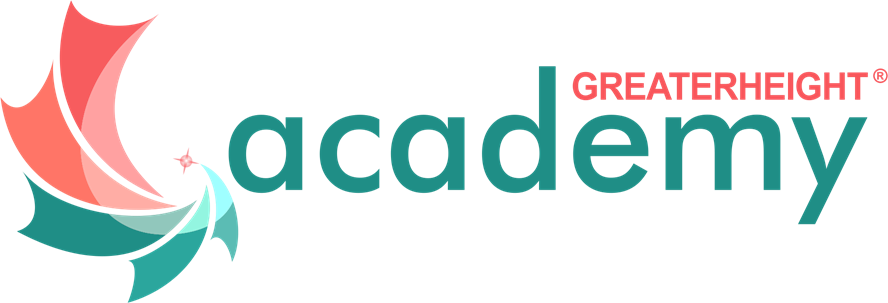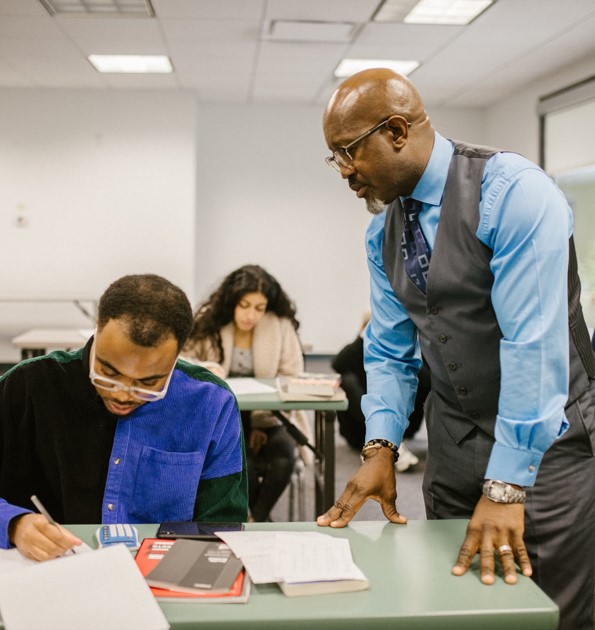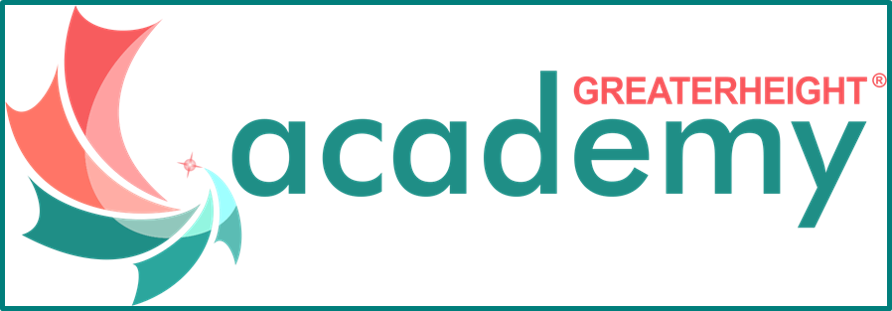Mastering Data and Business Analytics - With Excel-(PivotTable, PowerPivot, PowerQuery & DAX), PowerBI, Tableau and SQL
- The key knowledge needed for Excel Data Analyst are Pivot tables and pivot charts, Conditional formatting, Remove duplicates, XLookup, IFERROR, MATCH, COUNTBLANK, DAYS and NETWORKDAYS, RANK, SUMPRODUCT etc.
- The key knowledge needed for PowerBI Data Analyst are Ingest, clean, and transform data; Model data for performance and scalability; Design and create reports for data analysis; Apply and perform advanced report analytics; & Manage and share report assets.
- The basic knowledge needed for Tableau Data Analyst are Basic data comprehension, Preparing data for effective analysis, Writing efficient code, Math and statistic skills, Analytical and visualization skills, & Tableau software.
- For SQL Data Analyst, you learn 1. The basic commands for DDL commands include create, drop, alter, truncate; DML commands include select, insert, delete, and update. 2. Learn to use filter clauses. 3. Understand how to use aggregate functions 4. Learn about key constraints, date functions, views, and SQL injection. 5. Learn how to implements joins to extract data from different tables. And 6. Advanced SQL queries.
Course Benefits & Key Features
Advanced developments of expertise in cleaning, transforming, and modelling data to obtain insight into massive datasets in order to uncover and extract important information for visualisation and corporate decision making as a Senior Data Analyst - Mastering Data and Business Analytics - with Excel, PowerBI, Tableau and SQL
Modules
30+ Modules
Lessons
20+ Lessons
Practicals
23+ Hands-On Labs
Life Projects
5+ Projects
Resume
CV Preparation

Job
Job Reference

Recording
Session Recording
Interview
Mock Interviews
Support
On Job Support
Membership
Membership Access
Network
Networking
Certification
Certificate of Completion
Instructor-led Live Online Classes
Our learn-by-building-project method enables you to build practical or coding experience that sticks. 95% of our learners say they have confidence and remember more when they learn by building real world projects which is required to work in your real life.
- Get step-by-step guidance to practice your skills without getting stuck
- Validate your technical problem-solving skills in a real environment
- Troubleshoot complex scenarios to practice what you learned
- Develop production experience that translates into real-world

Why Learn Mastering Data and Business Analytics?
Learn In-demand Skills
Those with careers in data analysis learn relevant in-demand skills that span industries and add value to every digital-enabled organization.
Earn a Higher Salary
Experienced data analysts can earn up to $112,000 per year and transition into higher-paying jobs as Senior Data Analysts, Data Scientists, or Analytics Managers.
Positive Job Outlook
The data analytics market is predicted to hit $132.90 Billion USD by 2026. COVID-19 pandemic accelerated the adoption of data analytics solutions and services.

Shape the Future
Data analysts transform organizations by capitalizing on data to improve their business decisions and solve critical real-world problems.
Become a Leader
Being a central part of an organization’s decision-making processes, analytics experts often pick up strong leadership skills as well.
MASTERING DATA AND BUSINESS ANALYTICS
With Excel-With Excel-(PivotTable, PowerPivot, PowerQuery & DAX), PowerBI, Tableau, and SQL.
GreaterHeight's Analytics experts will teach you to Understand SQL and it's role in Data Analysis. You will develop proficiency in writing complex SQL queries to extract, manipulate, and analyze data. Develop the skills to clean, transform, and prepare data for analysis using Microsoft Excel. Learn how to effectively use Power BI to create interactive visualizations. Apply the learned concepts and techniques to real-world data analysis projects. Gain expertise in Tableau to create compelling data visualizations and interactive reports. Build a solid foundation for a career in data analysis and be prepared for further learning and professional growth in the field.
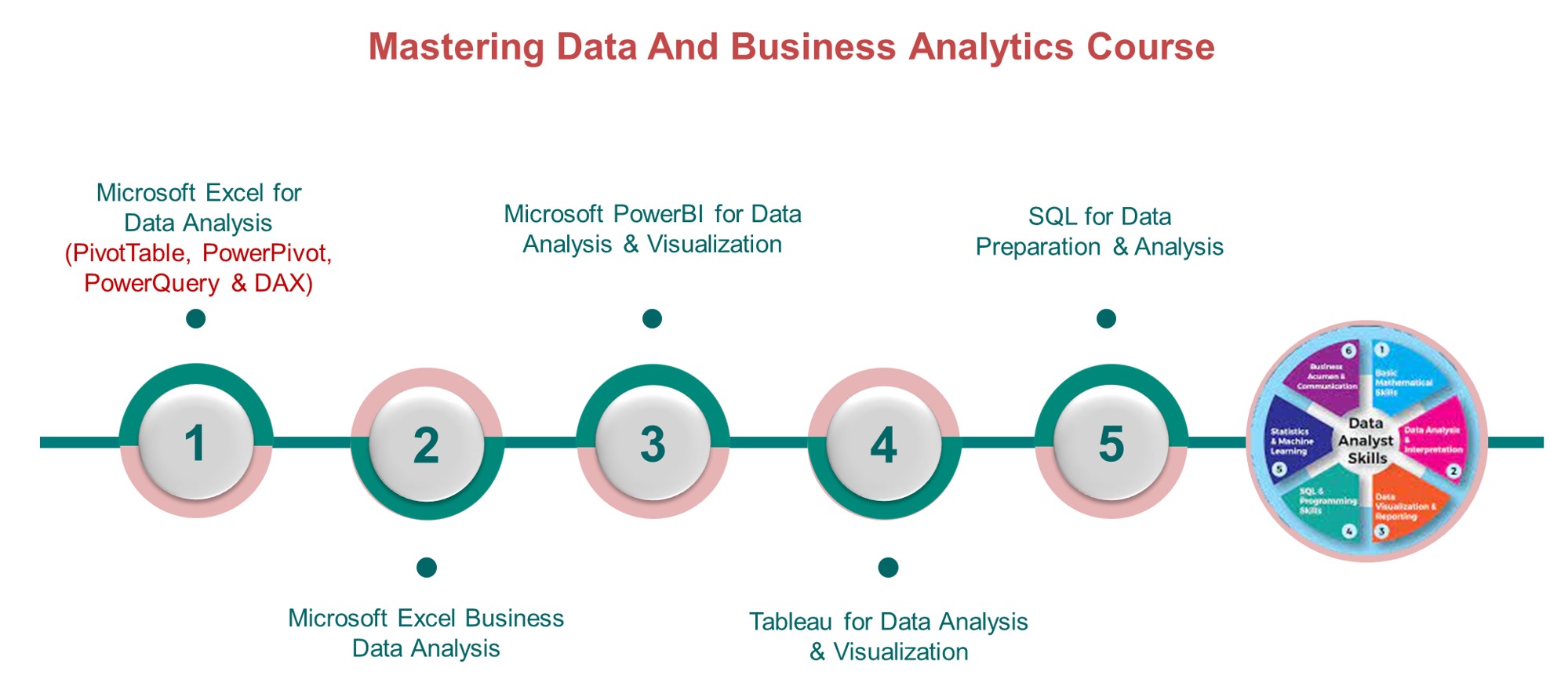
What Our Alumni Say
GreaterHeight Certificates holders are prepared to work at companies like these:
Mastering Data and Business Analytics Courses
Basic Excel for Data Analysis Course Contents
Boost your Data analytics career with powerful new Microsoft Excel skills by taking this Data Analytics course, which includes training on Business Analytics.
To better represent how Ideas makes data analysis simpler, faster and more intuitive, the feature has been renamed to Analyze Data. The experience and functionality is the same and still aligns to the same privacy and licensing regulations. If you're on Semi-Annual Enterprise Channel, you may still see "Ideas" until Excel has been updated.
Analyze Data in Excel empowers you to understand your data through natural language queries that allow you to ask questions about your data without having to write complicated formulas. In addition, Analyze Data provides high-level visual summaries, trends, and patterns.
WEEK 1-2 | 15 Modules | 15+ Hours | 10+ Skills
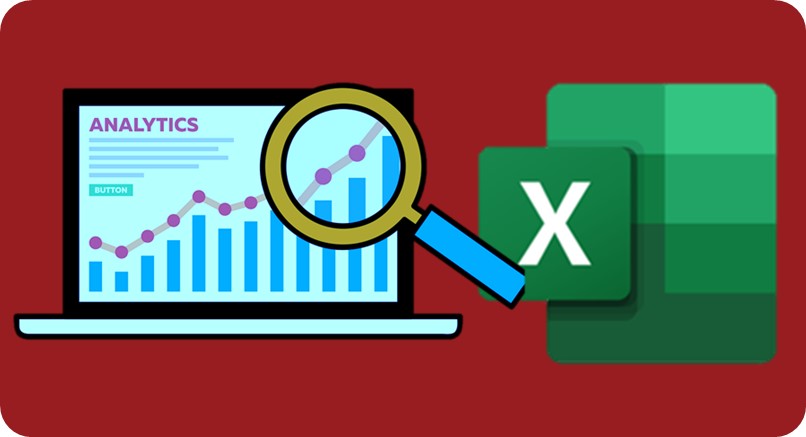
01. Launching Excel
02. The Start Screen
03. Exploring the Interface
04. Understanding Ribbons, Tabs and Menus
05. Customizing the Quick Access Toolbar
06. Useful Keyboard Shortcuts
07. Getting Help
01. Working with Excel Templates
02. Working with Workbooks and Worksheets
03. Saving Workbooks and Worksheets
04. Entering and Editing Data
05. Navigating and Selecting Cells, Rows and Columns
01. Formulas and Functions Explained
02. Performing Calculations with the SUM Function
03. Counting Values and Blanks
04. Finding the Average with the AVERAGE Function
05. Working with the MIN and MAX Functions
06. Handling Errors in Formulas
07. Absolute vs Relative Referencing
08. AutoSum and AutoFill
09. Flash Fill
01. What are Named Ranges?
02. Creating Named Ranges
03. Managing Named Ranges
04. Using Named Ranges in Calculations
01. Applying Number Formats
02. Applying Date and Time Formats
03. Formatting Cells, Rows and Columns
04. Using Format Painter
01. Working with Rows and Columns
02. Deleting and Clearing Cells
03. Aligning Text and Numbers
04. Applying Themes and Styles
01. How to Structure a List
02. Sorting a List (Single-Level Sort)
03. Sorting a List (Multi-Level Sort)
04. Sorting Using a Custom List (Custom Sort)
05. Using Autofilter to Filter a List
06. Format as a Table
07. Creating Subtotals in a List
01. Using Cut and Copy
02. Paste Options
03. Pasting from the Clipboard
04. Linking to Other Worksheets and Workbooks
05. 3D Referencing
06. Inserting Hyperlinks to Worksheets
01. Looking up Information with VLOOKUP
02. VLOOKUP Approximate Match
03. Error Handling Functions
04. Basic Logical Functions (IF, AND, OR)
05. Making Decisions with IF Statements
06. Cleaning Data Using Text Functions
07. Working with Time and Date Functions
01. Highlighting Cell Values
02. Data Bars
03. Color Scales
04. Icon Sets
05. Graphical Conditional Formats
06. Conditional Formatting and Slicers
01. Inserting Pictures
02. Inserting Shapes and Text Boxes
03. Inserting Icons and 3D Models
04. Creating Diagrams Using SmartArt
05. Inserting Screenshots
06. Inserting Comments
01. Workbook Views
02. Using Zoom in a Worksheet
03. Arranging Workbooks and Worksheets
04. Freezing Panes
01. Setting Margins and Orientation
02. Setting and Clearing the Print Area
03. Inserting Page Breaks
04. Setting Print Titles and a Background
05. Inserting Headers and Footers
06. Printing a Workbook
01. Protecting Workbooks and Worksheets
02. Spell Checking
03. Inspecting the Workbook
04. Saving the Workbook in Different Formats
05. Sharing a Workbook
01. How to Use Excel Dark Mode
02. Using the Accounting Number Format Excel
03. How to Split Cells in Excel
04. How to Group Worksheets in Excel
05. How to Add Error Bars in Excel
06. How to Indent in Excel
07. Excel Format Painter - How to use it
08. How to Insert Checkboxes in Excel
09. How to Fix the Spill Error in Excel
10. How to Lock Cells in Excel
11. How to Record a Macro in Excel
12. How to Delete a Named Range in Excel
13. How to Insert a Page Break in Excel
14. How to Fix Missing Scrollbar in Excel
15. How to Insert a Heat map in Excel
16. How to Fix the Name Error in Excel
17. How to Move Rows and Columns in Excel
18. How to Remove Space in Excel
19. How to Add Bullet Points in Excel
20. How to Make a Pie Chart in Excel
21. Freeze Rows in Excel
22. How to Convert Microsoft Excel to Word
23. How to Stop Excel rom Rounding
24. How to Calculate SUBTOTAL in Excel
25. How to Add an Excel Slicer
26. How to Graph a Function in Excel
27. How to Convert Text to Number in Excel
28. How to Copy Visible Cells Only
29. How to Add a Secondary Axis in Excel
30. How to Select Non-Adjacent Cells in Excel
Intermediate & Advanced Excel for Data Analysis
Intermediate and Advanced Master the Excel Intermediate and advanced for data analysis and visualization.
Intermediate & Advanced you’ll learn the intermediate and advanced topics needed to have you analyzing and visualizing dataset. You will learn with how to use pivot tables, VLookup, and date functions among other more as an intermediate. For advanced excel learners, you will learn how to manage and organize large amounts of data. You learn to comprehensive graphs, tables, and record a macro to automate common tasks and more.
WEEK 3-6 | 15 Modules | 16+ Hours | 10+ Skills
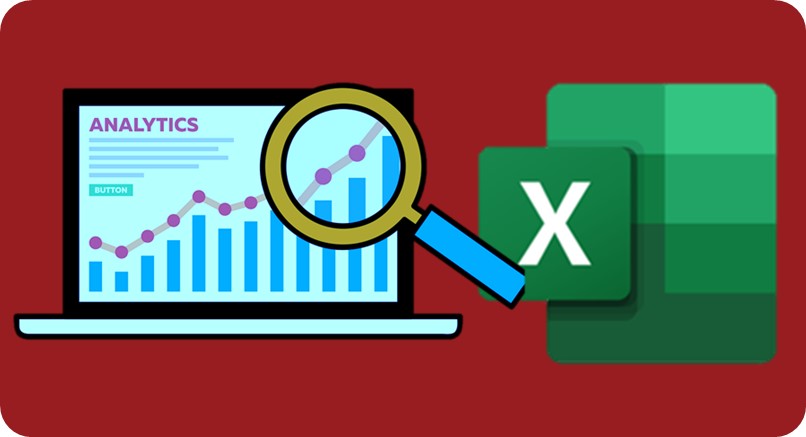
01. The Golden Rules of Spreadsheet Design
02. Improving Readability with Cell Styles
03. Controlling Data Input
04. Adding Navigation Buttons
01. Troubleshooting Common Errors
02. Formula Auditing: Tracing Precedents
03. Formula Auditing: Tracing Dependents
01. Creating Dynamic Drop-down Lists 02. Other Types of Data Validation 03. Custom Data Validation
01. Logical Functions (AND, OR, IF)
02. The IF Function
03. Nested IFs
04. The IFS Function
05. Conditional IFs (SUMIF, COUNTIF, AVERAGEIF)
06. Multiple Criteria (SUMIFS, COUNTIFS, AVERAGEIFS)
07. Error Handling with IFERROR and IFNA
01. Looking Up Information using VLOOKUP (Exact Match)
02. Looking Up Information using VLOOKUP (Approx Match)
03. Looking Up Information Horizontally using HLOOKUP
04. Performing Flexible Lookups with INDEX and MATCH
05. Using XLOOKUP and XMATCH
06. The OFFSET Function
07. The INDIRECT Function
01. Performing Sorts on Multiple Columns
02. Sorting Using a Custom List
03. The SORT and SORTBY Functions
04. Using the Advanced Filter
05. Extracting Unique Values - The UNIQUE Function
06. The FILTER Function
01. Understanding How Dates are Stored in Excel
02. Applying Custom Date Formats
03. Using Date and Time Functions
04. Using the WORKDAY and WORKDAY.INT Functions
05. Using the NETWORKDAYS and NETWORKDAYS.INT Function
06. Tabulate Date Differences with the DATEDIF Function
07. Calculate Dates with EDATE and EOMONTH
01. Why Clean Data?
02. Remove Blanks and Duplicates
03. Importing Data into Excel
04. Removing Blank Rows, Cells and Duplicates
05. Changing Case and Removing Spaces
06. Splitting Data using Text to Columns
07. Splitting Data using Text Functions
08. Splitting or Combining Cell Data Using Flashfill
09. Use Text Functions to Clean Data
10. Find and Replace
11. Concatenating Data
12. Standardizing Data
13. Convert Numbers Stored as Text to Numbers
14. Spell Check
15. Joining Data using CONCAT
16. Format Data
17. Formatting Data as a Table
01. What are Dynamic Arrays?
02. Introduction to Spills and Arrays
03. Extract and Count Unique Entries
04. Unique vs Distinct
05. Extract Unique Values with Multiple Criteria
06. Extract Unique Values by Column
07. The SORT Function
08. The SORT Function - Horizontal SORT
09. The SORTBY Function
10. The SORTBY Function - Horizontal SORT
11. Simple SEQUENCE and Unstacking Records
12. The FILTER Function
13. FILTER with Logic: + Operator (OR)
14. FILTER with Logic: * Operator (AND)
15. FILTER with Logic: = Operator (Both or Neither)
16. FILTER with Logic: - Operator (One or the Other)
17. Using RANDARRAY and RANDBETWEEN to Randomize Data
18. Using XLOOKUP to Perform Complex Lookups
19. Using XMATCH
01. Performing 2-Way Lookups
02. Using the CHOOSE Function
03. Using the SWITCH Function
01. Using MEDIAN, MODE.SNGL and MODE.MULT
02. Using LARGE and SMALL
03. Ranking Data with Sorting using RANK.EQ and RANK.AVG
04. The COUNTBLANK function
01. Rounding Values using ROUND, ROUNDUP and ROUNDDOWN
02. Specialized Rounding (MROUND, CEILING.MATH and FLOOR.MATH)
03. Using the AGGREGATE Function
01. The LET Function
02. The LAMBDA Function
01. Finding the Last Occurrence of a Value
02. Finding the Closest Value
03. Extract Data from the Middle of a String
01. Using Macros to Automate Tasks
02. Recording, Saving and Running Macros
03. Recording a Macro with Relative Referencing
04. Multi-step Macros
05. The VBA Editor
06. Assigning Macros to Buttons
07. Creating a Custom Macro Ribbon
Excel PivotTable, PowerPivot, PowerQuery & DAX
Analyze Data in Excel empowers you to understand your data through natural language queries that allow you to ask questions about your data without having to write complicated formulas. In addition, Analyze Data provides high-level visual summaries, trends, and patterns.
WEEK 7-10 | 24 Modules | 20+ Hours | 20+ Skills
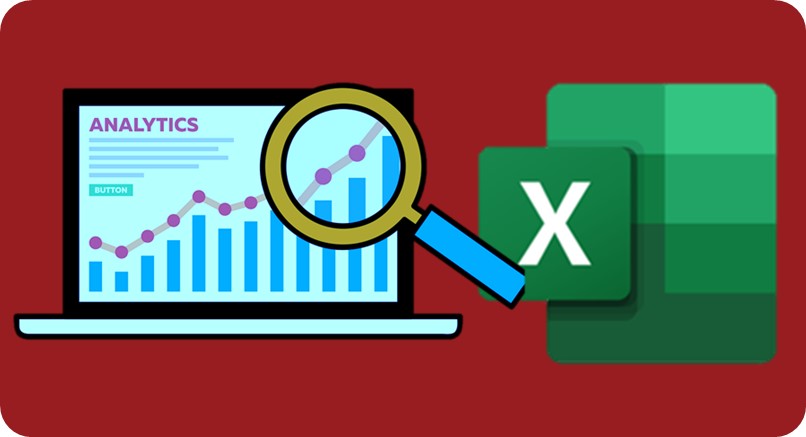
01. Course Introduction
02. What are Pivot Tables and Why are They Useful?
01. Excel Tables vs Pivot Tables
02. Format Data as a Table
01. Using Recommended Pivot Tables
02. Creating a Pivot Table from Scratch
03. Pivot Table Ribbons and Fields
04. Pivoting the Fields
05. Adding Multiple Dimensions
06. Deleting Fields and Locking the Report Layout
01. Methods of Aggregation
02. Combining Methods of Aggregation
03. Grouping and Ungrouping Data
01. Applying Number Formatting
02. Handling Cells with No Data
01. Subtotals and Grand Totals
02. Choosing a Report Layout
03. Inserting Blank Rows
01. Applying Pivot Table Styles
02. Modifying Pivot Table Styles
03. Creating a Custom Pivot Table Style
04. PivotTable Styles
05. Custom Number Formatting
01. Sorting Pivot Table Data
02. Filtering Pivot Table Data
03. Top 10 Filter
04. Advanced Sorting
05. Advanced Filtering
01. Selecting the Right Chart Type
02. Clustered Column and Bar Charts
03. Line Charts
04. Pie and Donut Charts
05. Creating a Map Charts using Pivot data
06. Applying Chart Layouts
07. Dynamic Chart Titles
08. Include a Sparkline with your PivotTable
01. Adding a Slicer
02. Formatting a Slicer
03. Adding a Timeline
04. Connecting Slicers and Timelines
01. Highlight Cell Rules
02. Data Bars
03. Color Scales
04. Icon Sets
01. Adding Data to the Dataset
02. Updating Pivot Tables and Pivot Charts
01. Importing Data From a Text File
02. Importing Data From Access
01. Creating and Manipulating a PivotTable
02. Combining Data from Multiple Worksheets
03. Grouping and Ungrouping
04. Report Layouts
05. Formatting Error Values and Empty Cells
01. Summarizing Values
02. Show Values As
01. Inserting and Formatting Slicers
02. Inserting and Formatting Timelines
03. Connecting Slicers to Multiple PivotTables
04. Using Slicers in Protected Workbooks
01. Creating a Calculated Field
02. Creating a Calculated Item
03. Solve Order and List Formulas
04. GETPIVOTDATA
01. What is Power Query?
02. What is Power Pivot?
01. Exploring the Power Query Editor
02. Common Power Query Transformations
03. Editing an Existing Query
04. Import Multiple Files from a Folder
05. Connect to Data in Another Excel Workbook
06. Troubleshooting Data Errors When Using the Sample Files
07. IMPORTANT: Checking the Location of your Query's Source
08. Get Data From the Web
01. Unpivoting Columns
02. Combine Data from Multiple Tables with Merge Queries
03. Use Merge Queries to Compare Two Tables
04. Stack Data into One Table with Append Queries
05. Duplicating and Referencing Queries
06. Grouping and Aggregating Data
07. Conditional Columns in Power Query
01. Enable the Power Pivot Add-In
02. Understanding the Power Pivot Window
03. Creating Relationships Between tables
04. Managing the Relationships of the Model
05. Creating a PivotTable from the Data Model
06. Hide Fields from Client Tools
07. Grouping Queries
01. Why use DAX?
02. Creating Calculated Columns with DAX
03. Creating your First DAX Measure
04. The COUNTROWS Function
05. SUMX and RELATED Functions
01. Create a Date Table in Power Pivot
02. The CALCULATE Function
03. The DIVIDE Function
04. Using the DATESYTD Function
05. Calculate the Percentage of a Total
01. Create PivotTables and PivotCharts
02. Using Slicers with your PivotTables
03. Create a Top 10 PivotTable
Excel Interactive Dashboard Contents
Create a range of visualizations in Excel for different data layouts, ensuring your incorporate best practices to build dashboards.
WEEK 11-12 | 8 Modules | 4+ Hours | 2+ Skills
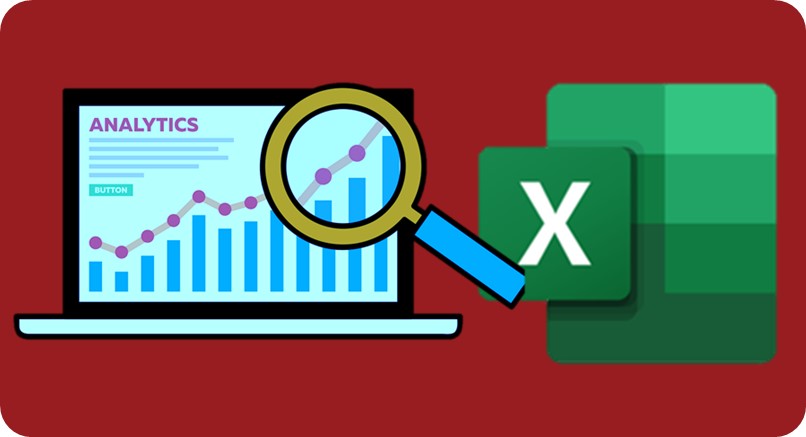
01. Introduction to Excel Dashboards
02. Essential Information for a Successful Training Experience
03. Course Exercise Files
01. Spreadsheet Architecture
02. Dashboard Design Inspiration and Resources
01. Basic INDEX and MATCH
02. XLOOKUP (Microsoft 365 Users)
03. Dependent, Dynamic Drop-down Lists
04. SUMIFS and COUNTIFS
05. LARGE and SMALL
06. CHOOSE function
07. Use CHOOSE with Form Controls and Charts
08. The INDIRECT function
09. Extracting Unique Values: UNIQUE and the Advanced Filter
01. Create a PivotTable
02. Manipulating PivotTable Data
03. Number Formatting
04. Value Field Settings
05. Show Values As
06. Create a Pivot Chart
07. Formatting Pivot Charts - Part 1
08. Formatting Pivot Charts - Part 2
09. Slicers and Timelines
10. GETPIVOTDATA()
01. Add Total Values to Stacked Column Charts
02. Dynamic Chart Titles and Slicer Macros
03. Dynamic Map Charts
01. Introduction to Form Controls
02. Combo Box
03. Check Box
04. Option Button
05. Spin Button
06. List Box
07. Scroll Bar
01. Dashboard Overview
02. Data Setup
03. Wireframe Design
04. Form Controls: Combo Box Setup
05. Headline Stats - SUMIFS, MAX, LARGE and INDEX and MATCH
06. Sales Tables Calculations - IF, SUMIFS and COUNTIFS
07. Map Chart - Dynamic Filled Map
08. Discount Charts - Setup
09. Stacked Column Chart - Dynamic with Totals
10. Donut Chart - Dynamic with Icon
11. Sparklines
12. Conditional Formatting
13. Dynamic Titles
14. Assemble Dashboard - Part 1
15. Assemble Dashboard - Part 2
01. Dashboard Overview
02. Data Setup
03. Headline Stats with Custom Number Formatting
04. Gender Breakdown Infographic
05. Age Distribution - Funnel Chart with Custom Slicer
06. Diversity Tracker
07. Active Employees - Grouping PivotTable Data
08. Full Time vs Part Time - PivotTable and Pivot Chart
09. Form Controls - Option Button Setup
10. Employees by Job Level - Dynamic Column Chart with Title
11. Doughnut Chart - Dynamic with Icon
12. Top 3 Employees - XLOOKUP and LARGE
13. New Hires - Line Chart with Timeline Slicer
14. Assemble Dashboard
15. Updating the Dashboard
Excel for Data Analysis & Visualization Contents
Advancing to more complex charts Ready to further enhance your charting skills with Excel? You will explore how to work with dual series and prepare more advanced charts, such as Bullet charts, Waterfall charts, or Scatter plots. Additionally, we will investigate various chart editing options.
Data Visualization best practices Like any discipline, data visualization has its best practices, and it's time to take a closer look at the dos and don'ts. We will improve our skills in selecting chart elements, applying colors, legends, and labels, while also learning how to troubleshoot and customize poorly designed visuals for the benefit of end users.
Visualizing disaggregated data with PivotCharts Get ready for an exciting journey into the world of visualizing disaggregated data! We'll explore PivotTables, PivotCharts, and how to combine them into a dynamic mini-dashboard. Are you ready to unlock the true power of your data?
WEEK 13-15 | 5 Modules | 4+ Hours | 2+ Skills
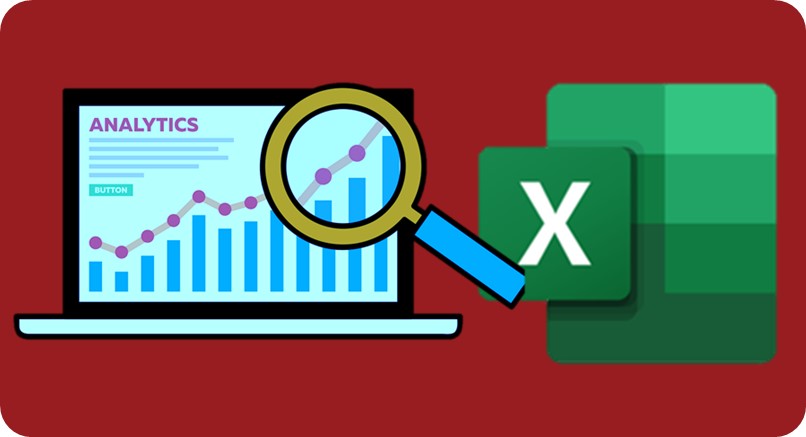
01. Getting started with data visualization in Excel
02. Truth or a myth?
03. Building the first charts
04. Comparing Contributions
05. Visualizing Contribution Differently
06. How are we doing on Sales?
07. Visualizing Sales per Segment
08. Quarterly Sales per Region
01. Choosing the Correct Chart Type
02. Presenting Data with Charts
03. Formatting Charts
01. Exploring more complex charts
02. Pick the right chart!
03. Bullet, waterfall charts, and scatter plots
04. Tracking several measures
05. Comparing versus the average
06. Quarterly profit walkthrough
07 Regional performance quadrant
01. The art of data visualization
02. Misleading news?
03. Chart Clinic 1 on 1
04. Visualizing evolution
05. Accenting lines
06. Fixing a 3D chart
07. Colorful charts
01. Visualizing disaggregated data with PivotCharts
02. Aggregate or disaggregate - that is the question!
03. Pivot Charts in action
04. Basic PivotCharts
05. Exploring data with PivotCharts
06. Building a dashboard
07. Printing our results
08. Congratulations
Excel for Business Analysis Course Contents
Intermediate Logical Functions You’ll identify your ideal customer profile using logical functions and create targeted marketing strategies. You’ll explore the concept of customer segmentation and gain the skills to maximize customer success, increase revenue and boost business growth.
What-if Analysis You’ll master the art of scenario analysis using Excel’s built-in What-If Analysis tool. You’ll understand how different variables can impact your sales, perform sensitivity analysis and use it to make informed predictions to stay ahead in dynamic business environments.
Forecasting You will unlock the power of forecasting to anticipate future trends and visualize this data for your stakeholders. You’ll leverage moving averages and trendlines to communicate your findings.
WEEK 16-18 | 11 Modules | 15 Hours | 10+ Skills
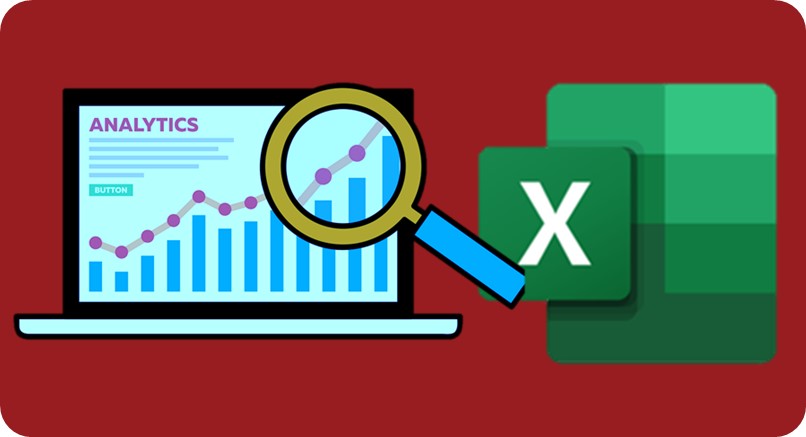
01. Introduction to Business Analytics
02. Types of Analytics
03. Areas of Analytics
04. A Recap of Basic Formulas
05. Absolute vs Relative Referencing
01 Learning Objectives
02 Sort and filter
03 Group by and subtotal
04 Text to Column
05 Removing Duplicates
06 Data Validation
01 Introduction to Custom Formatting
02 Custom Formatting: Example
03 Introduction to Conditional Formatting
04 Conditional Formatting: Example One
05 Conditional Formatting: Example Two
06 Conditional Formatting: Example Three
07 Logical Functions
08 Lookup and reference functions
09 VLOOKUP Function
10 HLOOKUP Function
11 MATCH Function
12 INDEX and OFFSET Function
13 Statistical functions
14 SUMIFS Function
15 COUNTIFS Function
16 PERCENTILE and QUARTILE
17 STDEV, MEDIAN and RANK Function
01. How to Use the IF function
02. More Examples of the IF Function
03. Working with Nested Ifs
04. The IFS function
05. Error handling with IFERROR and IFNA
06. Using MAX and MIN instead of the IF function
07. Using SUMIFS and COUNTIFS
01 Splitting Data Using Text Functions
02 Using the Flash Fill Command
03 Concatenating Data
04 Standardizing Data
05 Formatting Data as a Table
01 Introduction to Pivot tables
02 Creating a Pivot Table
03 Grouping in Pivot tables
04 Grouping in Pivot Table: Example One
05 Grouping in Pivot Table: Example Two
06 Custom Calculation
07 Calculated Field and Calculated Item
08 Calculated Field Example
09 Calculated Item Example
10 Slicer introduction
11 Creating a Slicer
01 What is a Dashboard
02 Principles of a Great Dashboard Design
03 How to Create Charts in Excel
04 Chart Formatting
05 Thermometer Chart
06 Pareto Chart
07 Speedometer chart
08 Create a Speedometer Chart
09 Stacked Column Chart
10 Funnel chart
11 Pivot Chart
12 Form Controls in Excel
13 Interactive Dashboard with Form Control
14 Chart with Checkbox
15 Chart With Combobox
16 Chart With Scrollbar
17 Interactive Chart
01 Introduction
02 Histogram
03 Solver Add in
04 Goal Seek
05 Data Table
06 Descriptive Statistics
01 Learning Objectives
02 Using Macros for Analytics
03 Mean of Data Using Macros
04 5 Point Summary Using Macros
05 Correlation Coefficient Using Macros
06 Removing Duplicates Using Macros
01. Getting Forecast Data with FRED
02. Creating a Linear Sales Forecast
03. Creating a Sales Forecast with Seasonality
04. Adding Confidence Levels
05. Using Forecast Sheets
01 Conditional Formatting
01 The INDIRECT Function
01 The OFFSET Function
01 Using Histograms
02 Regression
Tableau for Data Analysis/Visualisation Contents
With its user-friendly drag-and-drop functionality, Tableau can be used by everyone to quickly clean, analyze, and visualize your team’s data. This course can show you how. You’ll begin the course by understanding Tableau’s fundamental concepts and features, such as how to load data and workbooks and understanding the interface. You will then create your first visualization with Tableau using an Airbnb dataset.
The final course explore best practices for formatting and presenting your data with Tableau, including creating a dual-axis graph, understanding the differences between a worksheet, dashboard, and story, and finally, creating your very first Tableau dashboard. By the end of this course, you’ll have the skills you need to confidently explore Tableau and build impactful data dashboards. Check out our Tableau Fundamentals track to further develop your Tableau skills.
WEEK 19-21 | 11 Modules | 15+ Hours | 10 Skills
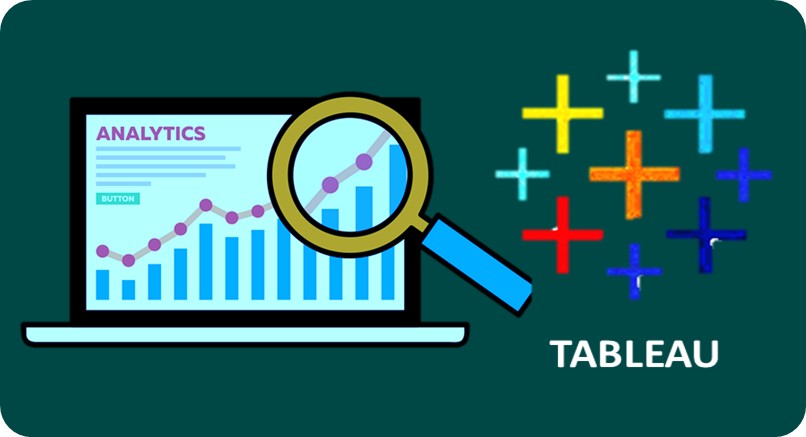
01. Data Visualization
02. Business Intelligence tools
03. Introduction to Tableau
04. Tableau Architecture
05. Tableau Server Architecture
06. VizQL
07. Introduction to Tableau Prep
08. Tableau Prep Builder User Interface
09. Data Preparation techniques using Tableau Prep Builder tool
Hand-On:
01. Build a data flow using the Tableau Prep Builder tool
02. Group and Replace feature using Tableau Prep Builder tool
03. Pivoting data using the Tableau Prep Builder tool
04. Aggregate data using the Tableau Prep Builder tool
05. Perform Unions and Joins using the Tableau Prep Builder tool
01. Features of Tableau Desktop
02. Connect to data from File and Database
03. Types of Connections
04. Joins and Unions
05. Data Blending
06. Tableau Desktop User Interface
07. Basic project: Create a workbook and publish it
Hand-On:
01. Joins using Tableau Desktop
02. Data Blending feature within Tableau
03. Create a Workbook and publish it over Tableau Online
04. Save a workbook in different formats
01. Visual Analytics
02. Basic Charts: Bar Chart, Line Chart, and Pie Chart
03. Hierarchies
04. Data Granularity
05. Highlighting
06. Sorting
07. Filtering
08. Grouping
09. Sets
Hand-On:
01. Basic Charts in Tableau
02. Demonstrate Hierarchies, Data Granularity, and Highlighting features in Tableau
03. Perform Sorting, Filtering, and Grouping techniques in Tableau
04. Sets in Tableau
01. Types of Calculations
02. Built-in Functions (Number, String, Date, Logical and Aggregate)
03. Operators and Syntax Conventions
04. Table Calculations
05. Level Of Detail (LOD) Calculations
06. Using R within Tableau for Calculations
Hand-On:
01. Demonstrate calculations using Built-in Functions in Tableau
02. Perform Quick Table and Level Of Detail (LOD) calculations in Tableau
03. Installing R and establishing connection with R within Tableau
01. Parameters
02. Tool tips
03. Trend lines
04. Reference lines
05. Forecasting
06. Clustering
Hand-On:
01. Demonstrate Parameters in Calculations 02. Perform Data Visualization using Trend lines, Forecasting and Clustering feature in Tableau 03. In-class Project 1- Domain: Media & Entertainment Industry
01. Use Case I - Count Customer by Order
02. Use Case II - Profit per Business Day
03. Use Case III - Comparative Sales
04. Use Case IV - Profit Vs Target
05. Use Case V - Finding the second order date
06. Use Case VI - Cohort Analysis
Hand-On:
01. All the use cases are Hands-on intensive
01. Introduction to Geographic Visualizations
02. Manually assigning Geographical Locations
03. Types of Maps
04. Spatial Files
05. Custom Geocoding
06. Polygon Maps
07. Web Map Services
08. Background Images
Hand-On:
01. Create a Map and assign Geographic locations to the fields
02. Demonstrate how to create a Map from a Spatial file
03. Learn how to create a Filled Map, Symbol Map, and a Density Map
04. Perform Custom Geocoding in Maps
05. Build a Polygon Map
06. Establish connection with the WMS Server
01. Box and Whisker’s Plot
02. Bullet Chart
03. Bar in Bar Chart
04. Gantt Chart
05. Waterfall Chart
06. Pareto Chart
07. Control Chart
08. Funnel Chart
09. Bump Chart
10. Step and Jump Lines
11. Word Cloud
12. Donut Chart
Hand-On:
01. All the above charts have Hands-on
01. Introduction to Dashboards
02. The Dashboard Interface
03. Dashboard Objects
04. Building a Dashboard
05. Dashboard Layouts and Formatting
06. Interactive Dashboards with actions
07. Designing Dashboards for devices
08. Story Points
Hand-On:
01. Demonstrate how to add objects to a Dashboard
02. Build a simple Dashboard (using Layouts and Formatting features)
03. Create Interactive Dashboards using actions
04. Learn to create a Dashboard for devices using Device Designer
05. Build Stories with Dashboards
06. In-class Project 2- Domain: Retail Industry
01. Tableau Tips and Tricks
02. Choosing the right type of Chart
03. Format Style
04. Data Visualization best practices
05. Prepare for Tableau Interview
Hand-On:
01. Hands-on experience on various tips and tricks with Tableau
02. In-class Industry Grade Major Project-Domain: Transportation Industry
01. Publishing Workbooks to Tableau Online
02. Interacting with Content on Tableau Online
03. Data Management through Tableau Catalog
04. AI-Powered features in Tableau Online (Ask Data and Explain Data)
05. Understand Scheduling
06. Managing Permissions on Tableau Online
07. Data Security with Filters in Tableau Online
Hand-On:
01. Publishing Workbooks to Tableau Online
02. Interacting with Content on Tableau Online
03. Managing permissions on Tableau Online
04. Data security using User-based and Row-level filters
PowerBI for Data Analysis/Visualisation Contents
You’ll start by looking at some of the fundamentals of Power BI, getting to grips with Data, Model, and Report views. You’ll learn to load data sets, build a data model, and discover how to shape and transform your data with Power Query Editor. As you progress through the course, you’ll have access to hands-on exercises that can hone your skills. You’ll look at various visualizations, sort different data types, and learn to drill deeper into your reports.
Once you've covered Power BI in general, you can dig into its options for data visualization. Learn to choose the right visual for your dataset and type, how to make changes to follow visualization best practices and tell a strong story with your data, and learn to sort and format your data for clearer storytelling.
WEEK 22-23 | 12 Modules | 12+ Hours | 10+ Skills
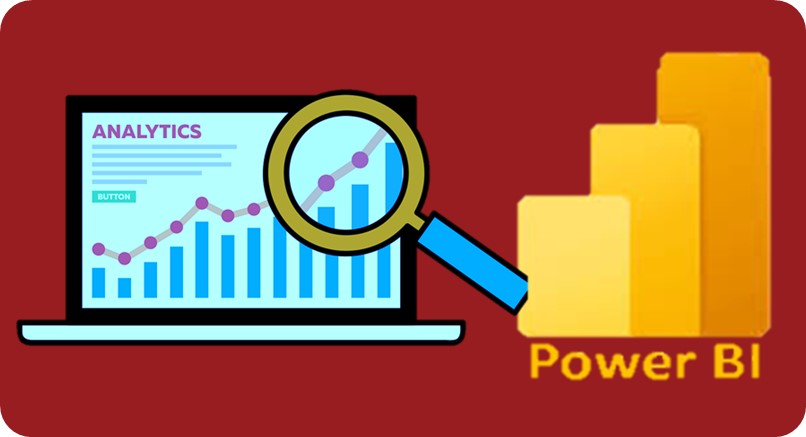
02. Why Power BI?
03. Advantages Of Power BI
04. Disadvantages Of Power BI
05. Power BI Architecture
06. Power BI Service
07. Power BI Dashboard
08. Components of Power BI
09. Features of Power BI
10. Power BI Career Opportunities
11. Power BI Certifications
12. Power BI Analyst Salary
13. Versions Of Power BI
14. Who Uses Power BI Applications?
15. Installing Power BI
02. Change Data Source Settings
03. Select a Shared Dataset
04. Select a Storage Mode
05. Choose an Appropriate Query Type
06. Use Microsoft Dataverse
07. Use Parameters
08. Use or Create a PBIDS file
02. Examine Data Structures
03. Interrogate Column Properties
04. Interrogate Data Statistics
02. Apply User friendly Value Replacements
03. Evaluate and Transform Column Data Types
04. Apply Data Shape Transformations to Table Structures
05. Combine Queries
06. Apply User friendly Naming Conventions to Columns and Queries
07. Leverage Advanced Editor to Modify Power Query M code
02. Configure Table and Column Properties
03. Flatten out a Parent child Hierarchy
04. Define Role playing Dimensions
05. Create a Common Date Table
02. Create Calculated Tables
03. Create Calculated Columns
04. Implement Row level Security Roles
05. Set up the Q and A Feature
02. Identify Poorly Performing Measures Relationships and Visuals
03. Improve Cardinality Levels
04. Optimize DirectQuery Models
05. Create and Manage Aggregations
06. Use Query Diagnostics
02. Choose an Appropriate Visualization Type
03. Format and Configure Visualizations
04. Apply Slicing and Filtering
05. Add Python Visual
02. Manage Tiles on a Dashboard
03. Configure Data Alerts
04. Use the Q and A Feature
05. Add a Dashboard Theme
06. Pin a Live Report Page to a Dashboard
02. Explore Statistical Summary
03. Use the Q and A Visual
04. Add a Quick Insights Result to a Report
05. Use the Play Axis Feature of a Visualization
06. Personalize Visuals
02. Conduct Time Series Analysis
03. Use Groupings and Binnings
04. Use the Key Influencers to Explore Dimensional Variances
05. Use the Decomposition Tree Visual to Break Down a Measure
06. Apply AI Insights
02. Configure Row level Security Group Membership
03. Configure Incremental Refresh Settings
04. Promote or Certify Power BI Datasets
SQL for Data Preparation & Analysis Contents
In just two hours, you'll get to know the theory and the practice through bite-sized videos and interactive exercises where you can put your new-found skills to the test.
SQL is an essential language for building and maintaining relational databases, which opens the door to a range of careers in the data industry and beyond. You’ll start this course by covering data organization, tables, and best practices for database construction.
The second half of this course looks at creating SQL queries for selecting data that you need from your database. You’ll have the chance to practice your querying skills before moving on to customizing and saving your results.
PostgreSQL and SQL Server are two of the most popular SQL flavors. You’ll finish off this course by looking at the differences, benefits, and applications of each. By the end of the course, you’ll have some hands-on experience in learning SQL and the grounding to start applying it to projects or continue your learning in a more specialized direction.
WEEK 24-26 | 24 Modules | 15+ Hours | 20+ Skills
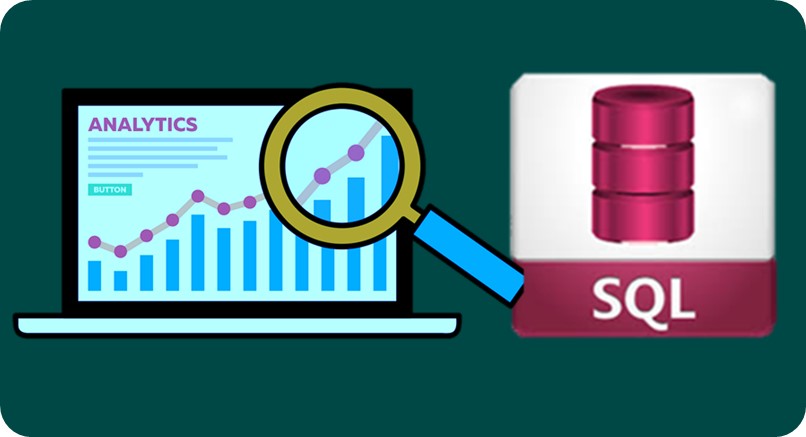
01 Course Introduction
02 Demo SQL Lab Walk - Through
01 Introduction to Databases
02 Introduction to Database Management System
03 DBMS vs RDBMS
04 Introduction to SQL
05 Tables in SQL
06 Relationships in SQL
07 Views in SQL
08 Table vs Views
09 Quick Recap
01 Introduction
02 Entity Relationship Model
03 Recap
01 Introduction
02 Downloading SQL Express Edition
03 Installing SQL Express Edition
04 Configuring SQL Express Edition and Workbench
05 Connecting to SQL Server
06 Demo Downloading Sample SQL Database in SQL Workbench
07 Recap
01 Introduction
02 Database Manipulation in SQL
03 Transactions and ACID Properties in SQL
04 SQL Storage Engines
05 Creating and Managing Tables in SQL
06 Creating and Managing Tables in SQL CREATE, DESCRIBE, and SHOW Table
07 Creating and Managing Tables in SQL ALTER, TRUNCATE, and DROP Tables
08 Inserting and Querying Data in Tables
09 Filtering Data From Tables in SQL
10 Filtering Data From Tables in SQL WHERE and DISTINCT Clauses
11 Filtering Data From Tables in SQL AND and OR Operators
12 Filtering Data From Tables in SQL IN and NOT IN Operators
13 Filtering Data From Tables in SQL BETWEEN and LIKE Operators
14 Filtering Data From Tables in SQL LIMIT, IS NULL, and IS NOT NULL Operators
15 Sorting Table Data
16 Comments in SQL
17 Recap
01 String Data types - Char, Varchar, Binary, Text, nvarchar, nchar, image, etc.
02 Numeric Data Types - bit, tinyint, SmallInt, Int, Integer, BigInt, decimal, numeric, float, real, etc.
03 Date & Time - Date, DateTime, Year,
01 CREATE
02 DROP
03 ALTER
04 TRUNCATE
05 COMMENT
06 RENAME
01. SELECT
01 INSERT
02 UPDATE
03 DELETE
04 Lock
01 +, -, *, /, %
01 Equal to (=)
02 Greater than (>)
03 Less than (<)
04 Greater than equal to (>=)
05 Less than equal to (<=)
06 Not equal to (<>)
01 AND
02 OR
03 NOT
01 LIKE Operator
02 IN Operator
03 NOT Operator
04 NOT EQUAL Operator
05 IS NULL Operator
06 UNION Operator
07 UNION ALL Operator
08 | Except Clause
09 Between
10 ALL and ANY
11 INTERSECT Clause
12 EXISTS
01 NOT NULL Constraints
02 UNIQUE Constraints
03 Primary Key Constraints
04 Foreign Key Constraints
05 Composite Key
06 Unique Constraints
07 Alternate Key
08 CHECK Constraints
09 DEFAULT Constraints
01 Introduction
02 Understanding SQL Functions
03 Aggregate Functions
04 Scalar Functions
05 String Functions
06 Numeric Functions
07 Date and Time Functions
08 Handling Duplicate Records
09 Miscellaneous Functions
10 General Functions
11 Recap
12 Patient Diagnosis Report
01 LEN()
02 CONCAT()
03 FORMAT()
04 INSERT()
05 LEFT() & RIGHT()
06 LENGTH()
07 LOWER()
08 LTRIM(), RTRIM(), & TRIM()
09 MID()
10 SUBSTR()
01. DATE - format YYYY-MM-DD
02. DATETIME - format: YYYY-MM-DD HH:MI: SS
03. TIMESTAMP - format: YYYY-MM-DD HH:MI: SS
04. YEAR - format YYYY or YY
01 The WHERE Clause
02 Other Operators
01 The SQL ORDER BY
02 ORDER BY - ascending
03 ORDER BY - descending
01 SUM
02 COUNT
03 AVG
04 MIN
05 MAX
06 Num
01 Why you should to backup your data?
02 Simple BACKUP and RESTORE
03 BACKUP and RESTORE LOGS
04 Differential BACKUP and RESTORE
05 BACKUP WITH INIT
06 BACKUP WITH COPY ONLY
07 RESTORE moving the directory files
01 Introduction
02 Introduction to Alias
03 Introduction to JOINS
04 Right Cross and Self Join
05 Operators in SQL
06 Operators in SQL Updated
07 Intersect and Emulation
08 Minus and Emulation
09 Subquery in SQL
10 Subqueries with Statements and Operators
11 Subqueries with Commands
12 Derived Tables in SQL
13 EXISTS Operator
14 NOT EXISTS Operator
15 EXISTS vs IN Operators
16 Employee Data Analysis
17 Recap
01 Introduction to Window Function
02 Window Function Syntax
03 Aggregate Window Functions
04 Ranking Window Functions
05 Miscellaneous Window Functions
06 Miscellaneous Window Functions FIRST VALUE NTH VALUE and NTILE
07 Miscellaneous Window Functions CUME DIST LEAD LAG and LAST VALUE
08 Recap
10 Spotlight
01 EXPORT - Open the Object Explorer, Right-click on the Database that you want to export and click the “task” option and select “Export Data-Tier Application”.
02 EXPORT - Click Next and by browsing, select the destination folder in which you have to save the database file. The filename should be as same as the database name ( here “college” ) and click “Next ” and “Finish”. You will get a dialogue box showing the result of exporting.
03 IMPORT - Right Click on the Database folder and select “Import Data-Tier Application” and click “Next.
04 IMPORT - Select the file which you have exported and change the name of the database
05 etc